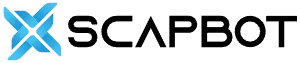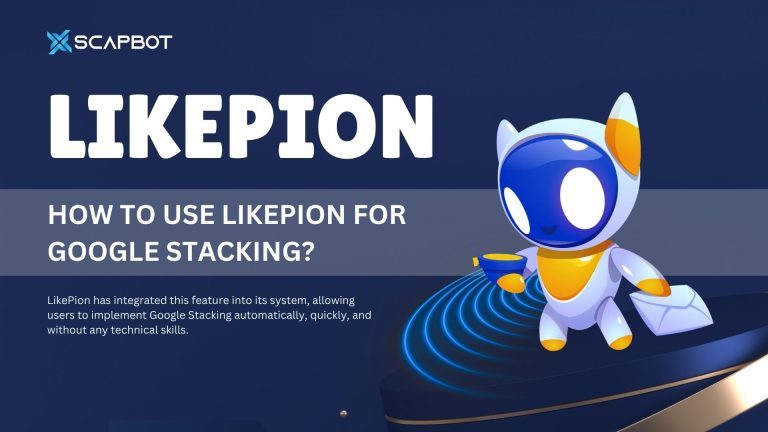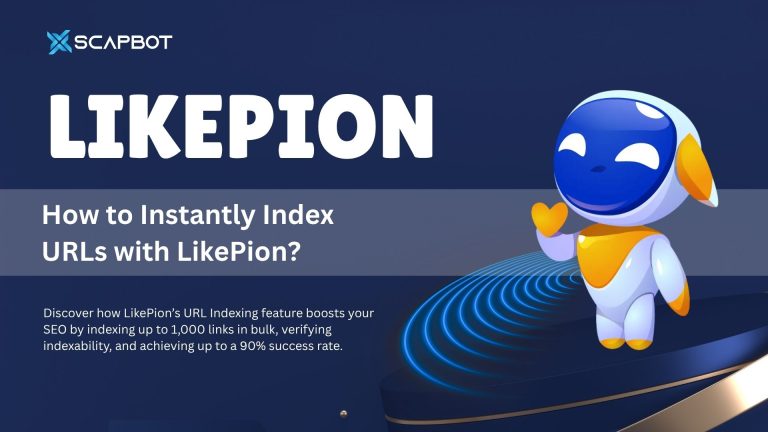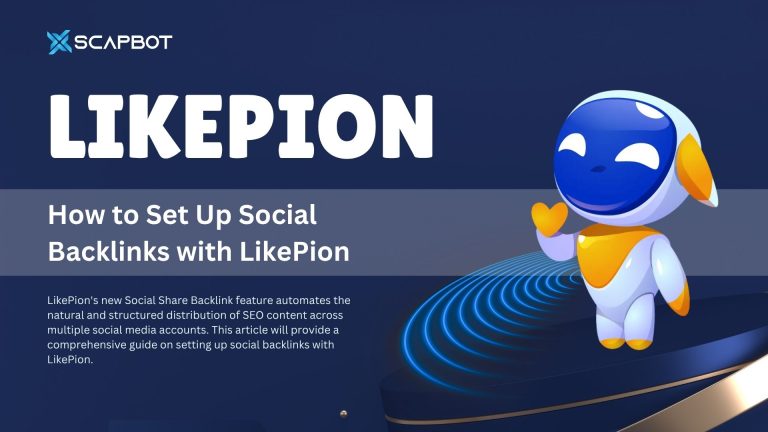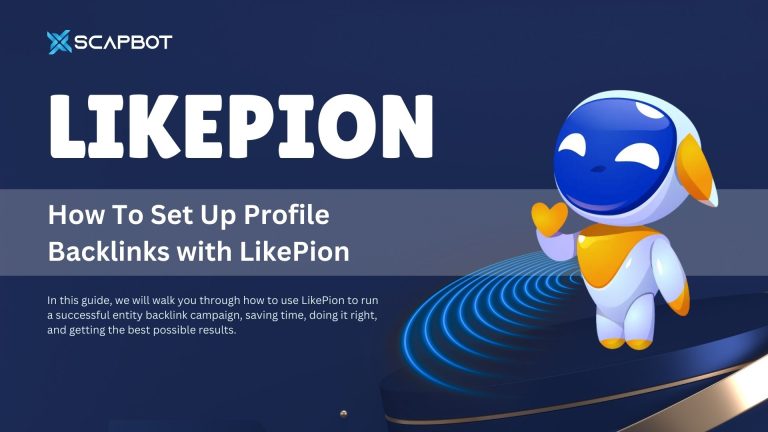If you’re using LikePion – a platform that supports link building, backlink monitoring, and SEO optimization – you’ve probably seen the term PION points appear quite frequently. This is the internal unit used to pay for services instead of regular currency.
The following guide will walk you through the process of buying and managing PION points, from account registration to completing your transaction, and is tailored especially for beginners.
1. What are PION Points?
PION points are the internal currency used within the LikePion system. Users must top up their accounts with PION points in order to use services like link building, URL indexing, backlink monitoring, and more. All transactions are carried out using PION points instead of cash.
2. Step-by-Step Guide to Buying PION Points
Step 1: Register a LikePion Account
Visit: https://app.likepion.com/
Register using your email and verify your email address following the instructions.
Note: The verification email may appear in your “Spam” folder.
Step 2: Verify Your Account
After logging in, it’s recommended that you verify your account to ensure security and access to all features.
Step 3: Go to “Billings”
From the homepage dashboard, select “Billings” from the left-hand menu.
Click on the “Top Up” tab to begin the process.
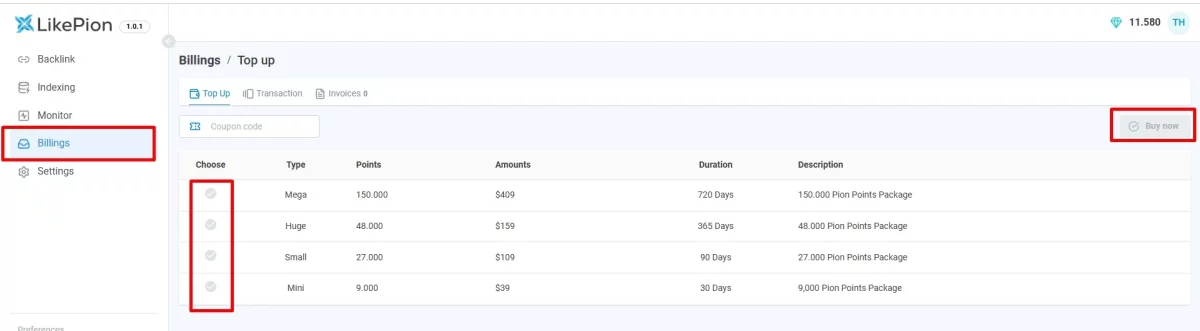
At this stage, the system will display available point packages for you to choose from:
| Package | PION Points | Price (VND) | Validity |
| Mega | 150,000 | 10,000,000 VND | 720 days |
| Huge | 48,000 | 3,900,000 VND | 365 days |
| Small | 27,000 | 2,500,000 VND | 90 days |
| Mini | 9,000 | 900,000 VND | 30 days |
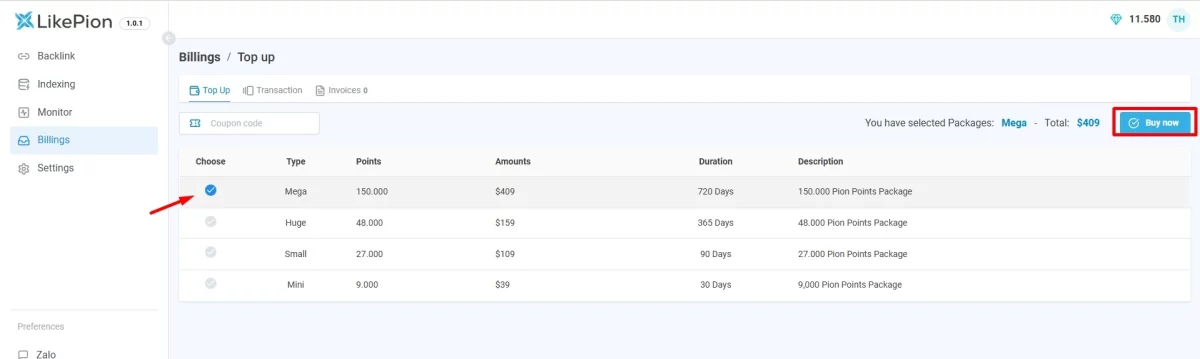
Step 4: Choose a Payment Method
The system will open a payment window with two available options:
- QR Code (VND): For users in Vietnam, pay via your banking app
- PayPal (USD): For international users or those without a local bank account
If you have a discount code, enter it into the “Promo Code” field and click “Apply” to deduct the value from the total price.
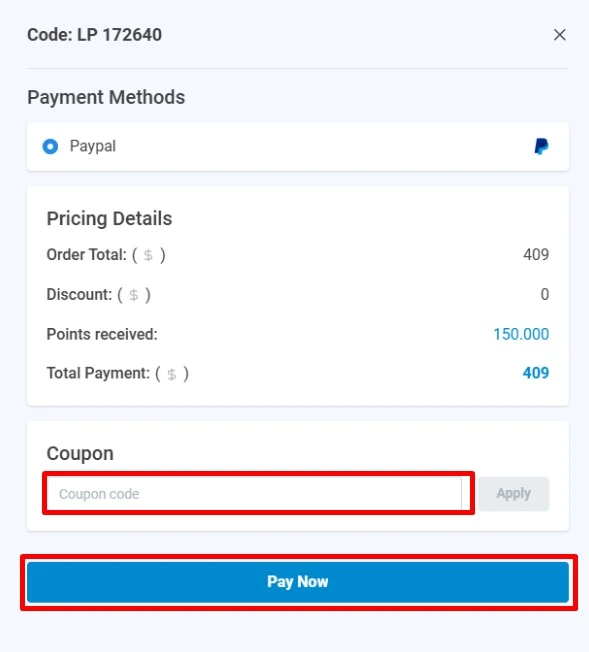
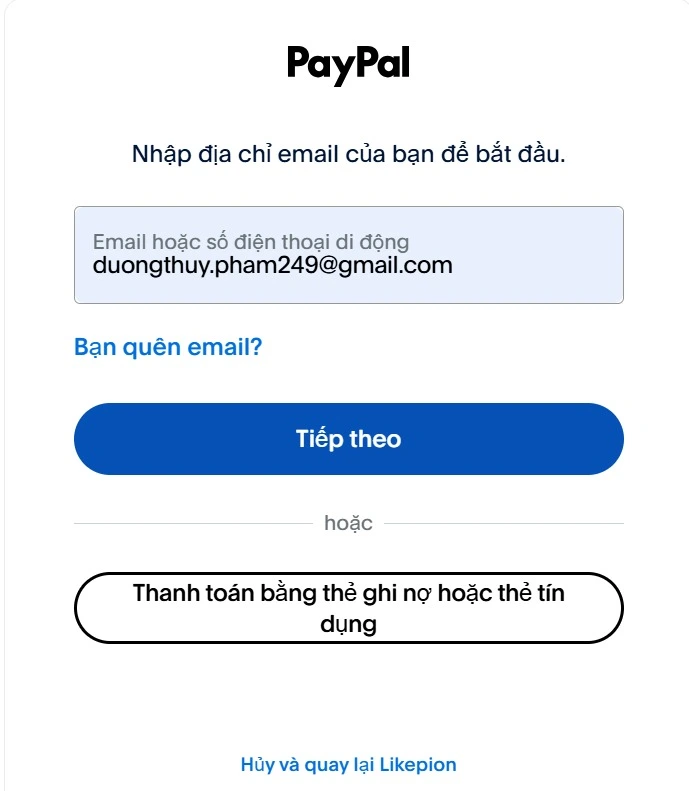
The order information will be fully displayed, including:
- Total payment amount
- Number of PION points you will receive
- Any accumulated rewards or available promotions (if applicable)
Step 5: Complete the Payment
Depending on your selected method, you will proceed with one of the following:
- QR Code: Scan the QR code using your banking app, then click the “Confirm Payment” button.
Step 6: Wait for the System to Process
After about 1–2 minutes, the system will:
- Credit the PION points to your account
- Display your new balance in the top-right corner
- You can verify the transaction in the “Transaction History” section
3. How to Manage PION Points After Topping Up
Once you’ve successfully added PION points to your LikePion account, managing and tracking your transactions is essential for transparency and better budget control.
Check Total Points Added, Used, and Remaining
In the “Transaction History” section, you will see three key metrics:
- Total Points Added: The total number of points you’ve purchased (e.g., 24,000 points)
- Total Points Used: The number of points spent on services (e.g., 13,570 points)
- Available Points: The remaining points you can use (e.g., 10,430 points)
This information helps you monitor your PION account status in real-time.
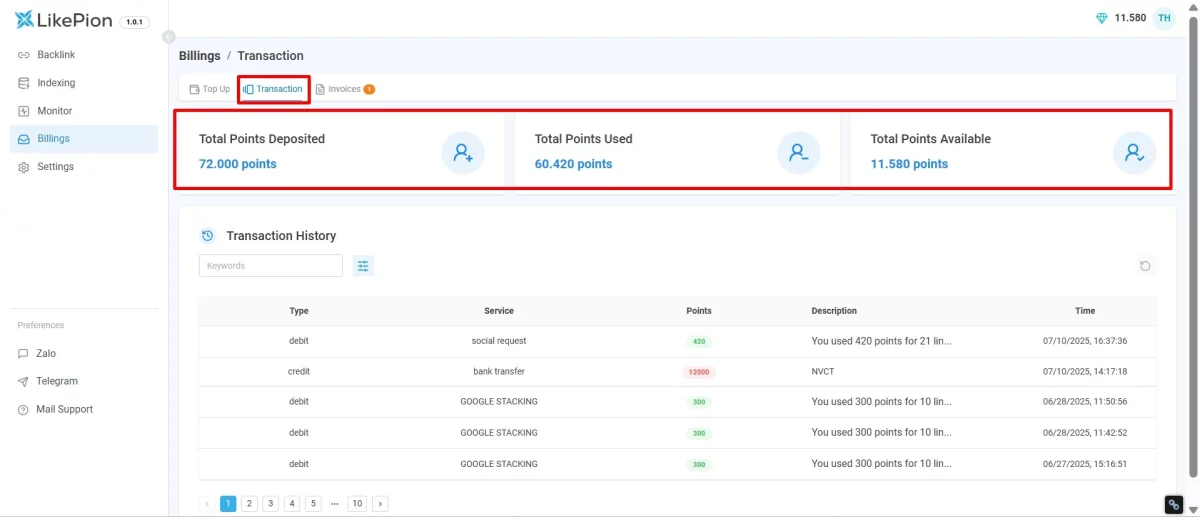
Review Detailed Transaction History
Just below, you’ll find the Transaction History table, which lists all transactions in chronological order, including:
- Type: Either debit (points deducted) or credit (points added)
- Service Used: For example, GOOGLE STACKING, social request, PROFILE BACKLINK, etc.
- Points: The number of points deducted or credited in that transaction
- Description: A description of the service (usually showing the number of links used)
- Time: The exact date and time the transaction was made
You can use the search or filter by date/keyword function for quicker lookup.
Manage Unpaid Invoices
If you selected a top-up package but didn’t complete the payment, the pending invoice will appear in the “Unpaid Invoices” section.
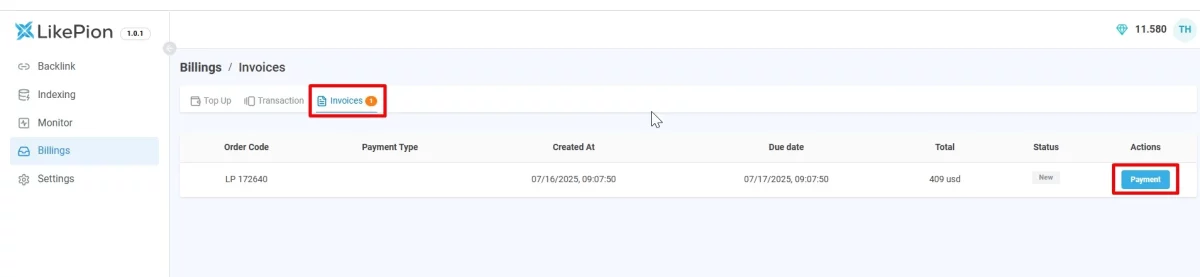
Displayed Information Includes:
- Order ID: For example, LP 620481
- Payment Method: QR Code or PayPal
- Creation and Expiry Date
- Total Amount
- Status: Either Processing or Unpaid
- Action Button: Click “Pay” to complete any unfinished transactions
Regularly checking your invoices helps ensure you don’t miss any pending payments or interrupted transactions.
4. Important Notes
- Always verify your account and email to avoid issues during payment
- If you have a promo code, don’t forget to apply it before making payment
- The Order ID displayed on your invoice can be used for support in case of any issues
5. Conclusion
Buying and managing PION points on LikePion is simple, fast, and transparent. Within just a few minutes, you can top up your points and start using the platform’s powerful SEO tools.
If you need further assistance or have questions about LikePion, visit: https://scapbot.com/vi/likepion to access detailed guides or contact ScapBot’s support team directly.