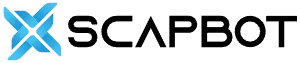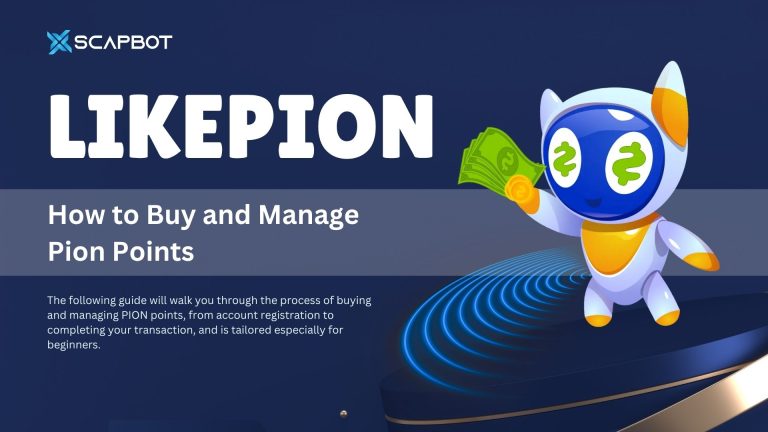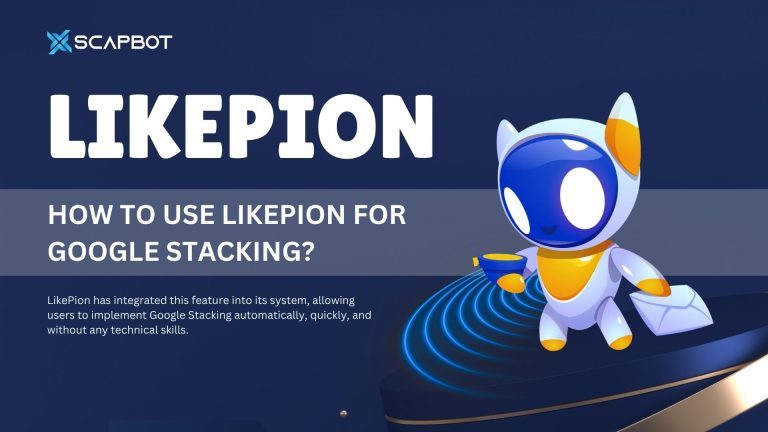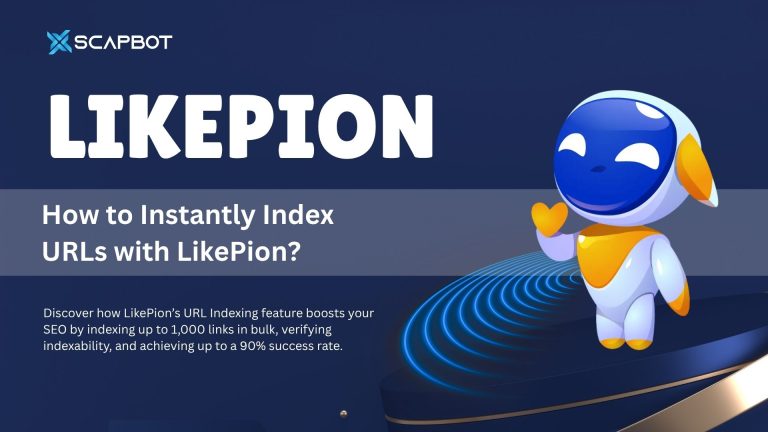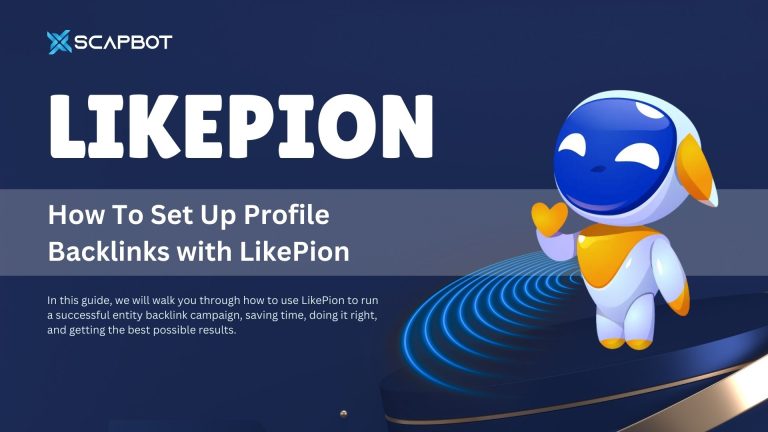In today’s SEO landscape, leveraging social signals has become just as essential as building traditional backlinks. Link sharing, posting, and mentions from social media accounts can influence indexing speed, brand credibility, and contextual linking power.
LikePion’s new Social Share Backlink feature automates the natural and structured distribution of SEO content across multiple social media accounts. This article will provide a comprehensive guide on setting up social backlinks with LikePion.
This feature operates in three simple steps:
- Step 1: Create a group of social media accounts
- Step 2: Select pre-existing profiles generated from your backlink setup
- Step 3: Make a social share backlinks request
To create a Social account group, you need to come back to the backlink profile features.
- After generating your Backlink Profile Campaign, go to the Backlink Profile Features > Create Request
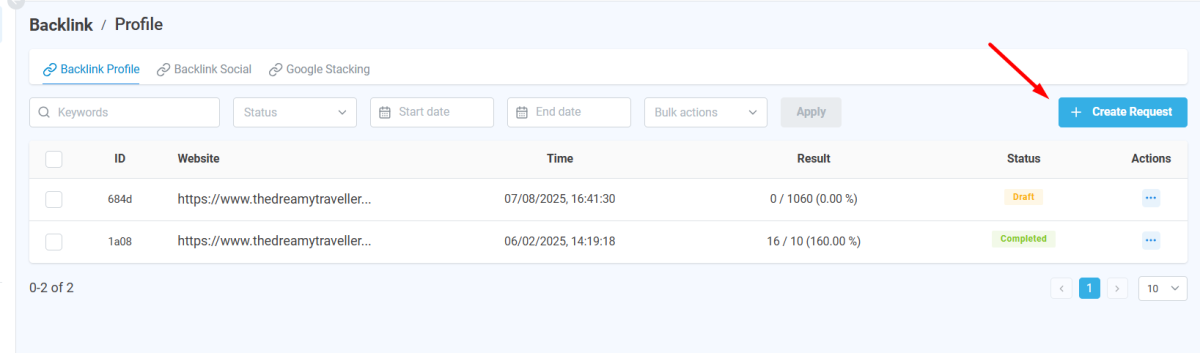
In the Config Section, please enable the Create Account Social toggle.
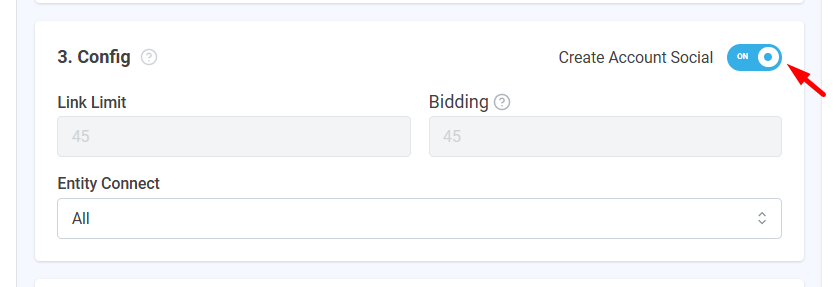
LikePion will automatically generate a group of social profiles across high-authority platforms (DA > 70). Currently, the system supports up to 40 platforms.
- Once the Entity run is complete, click the three-dot menu and select Download Report to access the newly created social account group.
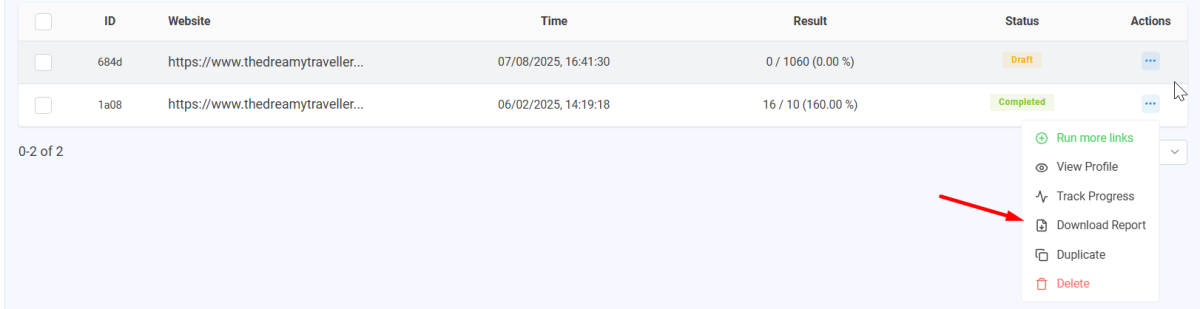
This group will now be used in your Social Share Backlink module to begin sharing content.
Step 2: Select Pre-Built Social Account for
From the main dashboard of Backlink Share Social, click the Account Group button at the top-right. This takes you to your profile management area, where you can view or upload social accounts.
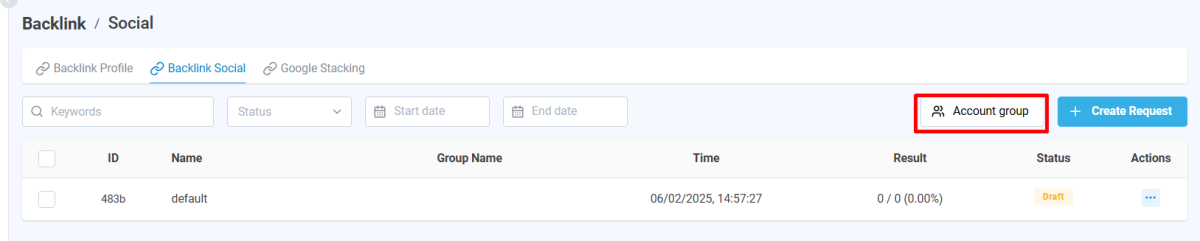
Click Create New Group, give it a name (e.g., scapbotvietnam), and click Save. Your new group will appear in the list on the left-hand side for easy access.
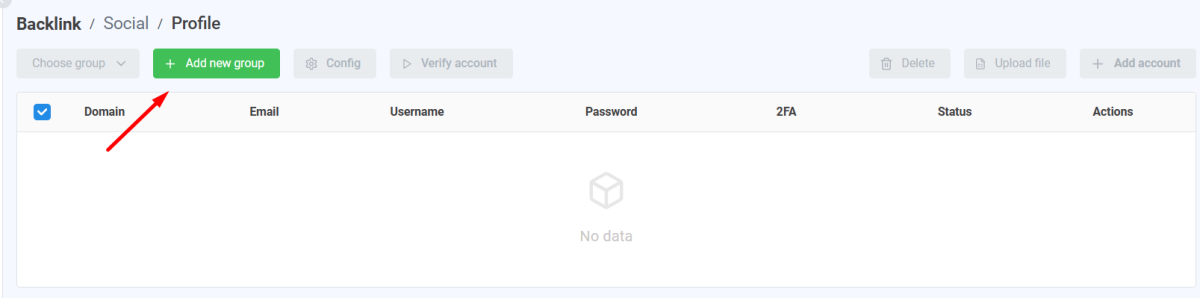
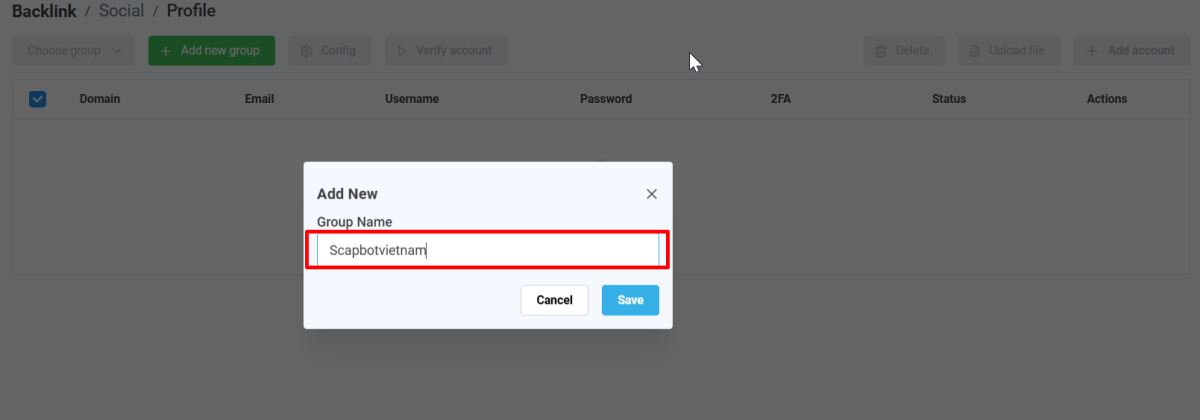
Next, enter the group name, then click Save to create the group name.
Upon successful upload, all accounts will be fully displayed in the table; however, their initial status will remain “Unverified.
Click Upload File to import a list of social accounts you want to use. You need to download the list file example in Excel.
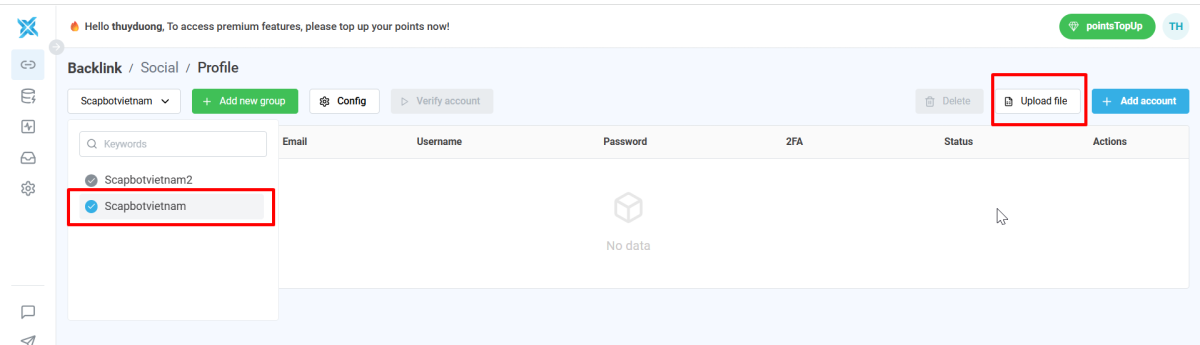
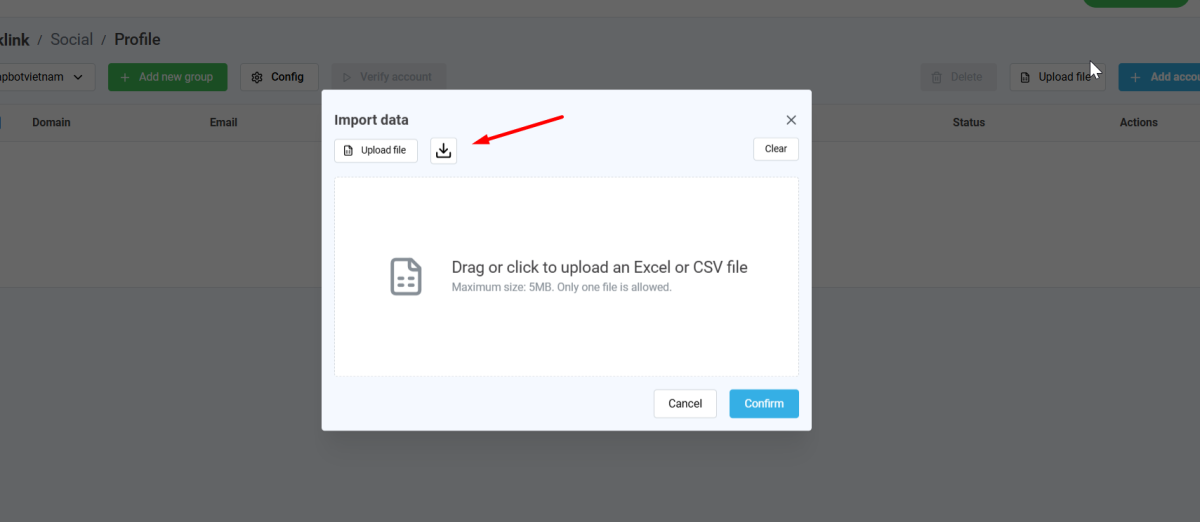

The file should include essential fields like domain name, email, username, app password and 2FA
After uploading, the accounts will appear in the table, initially marked as “Uncheck”
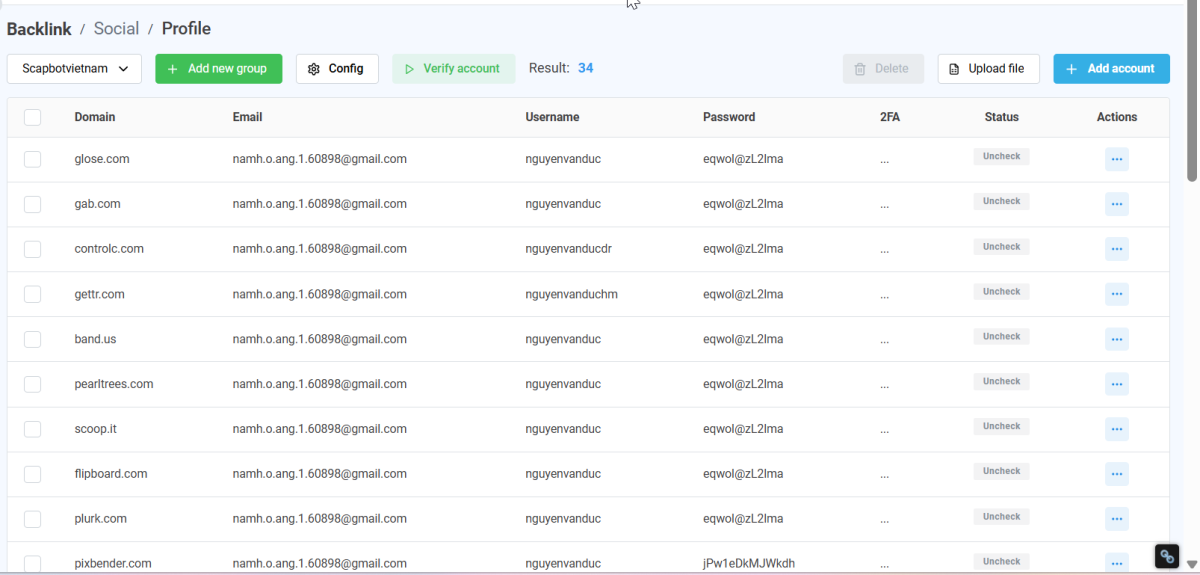
Click ‘Verify Accounts’ to allow LikePion to test login access and activity status for each account automatically.
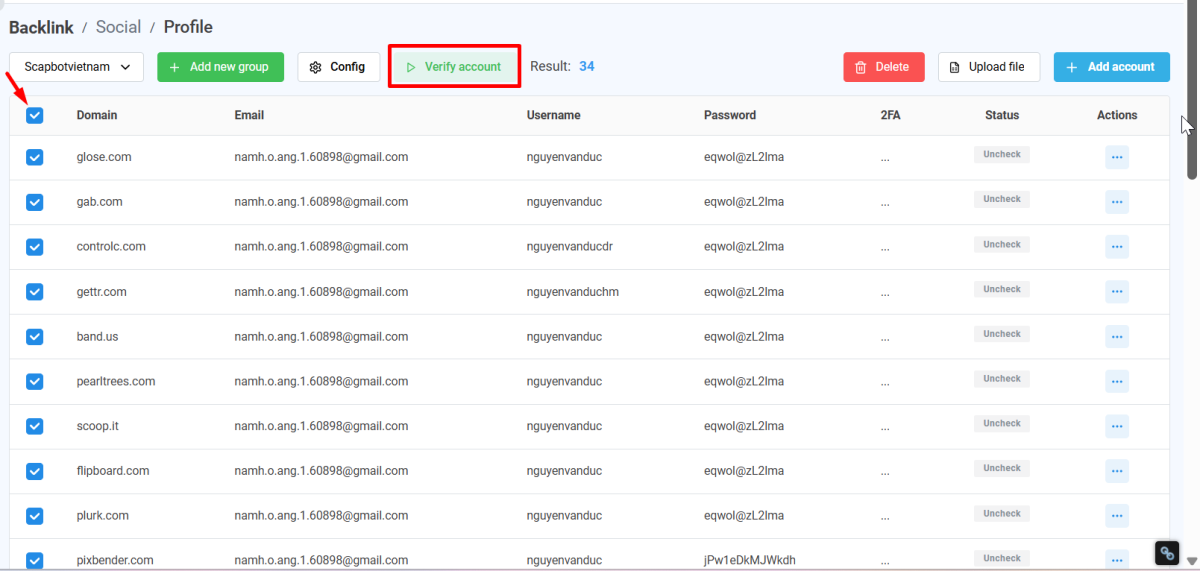
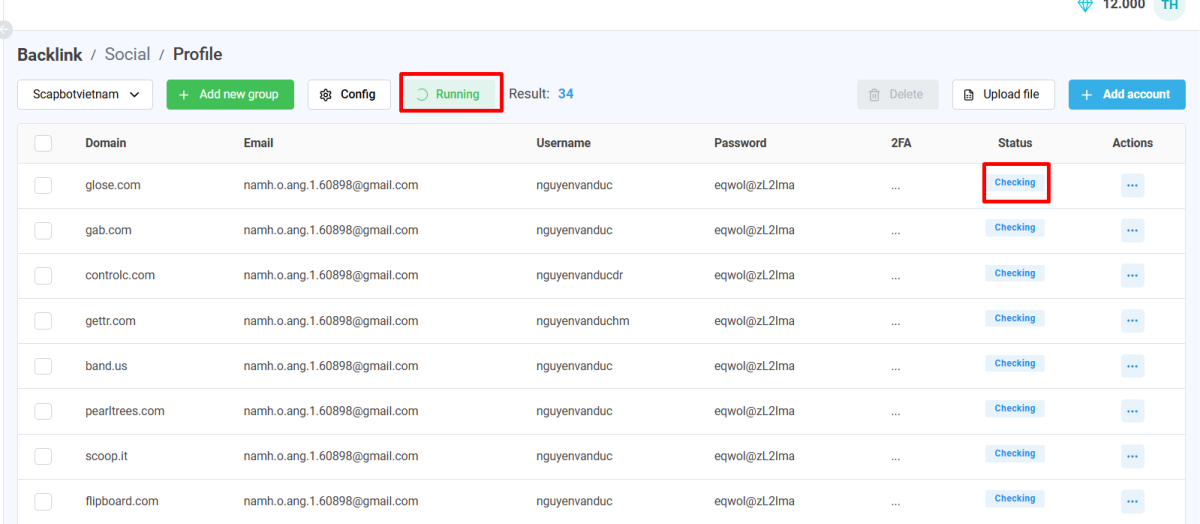
Once verified, the accounts will be marked “Live” (in green), meaning they’re ready for use in campaigns.

This verified group forms the backbone of your Social Share Backlink efforts, helping distribute entity signals consistently and authentically
Step 3: Create a Sharing Request
Once your social account network has been set up and verified, go back to the Backlink Social interface and click on “Create Request” to launch a new content sharing campaign. A new interface will appear, where you’ll configure the campaign across 3 main key sections.

1/ Choose profile.
First, select a profile that was previously created via the Backlink Profile module by clicking “Select Profile”, choosing the group you want to use (e.g., scapbotvietnam), and hitting “Apply.”
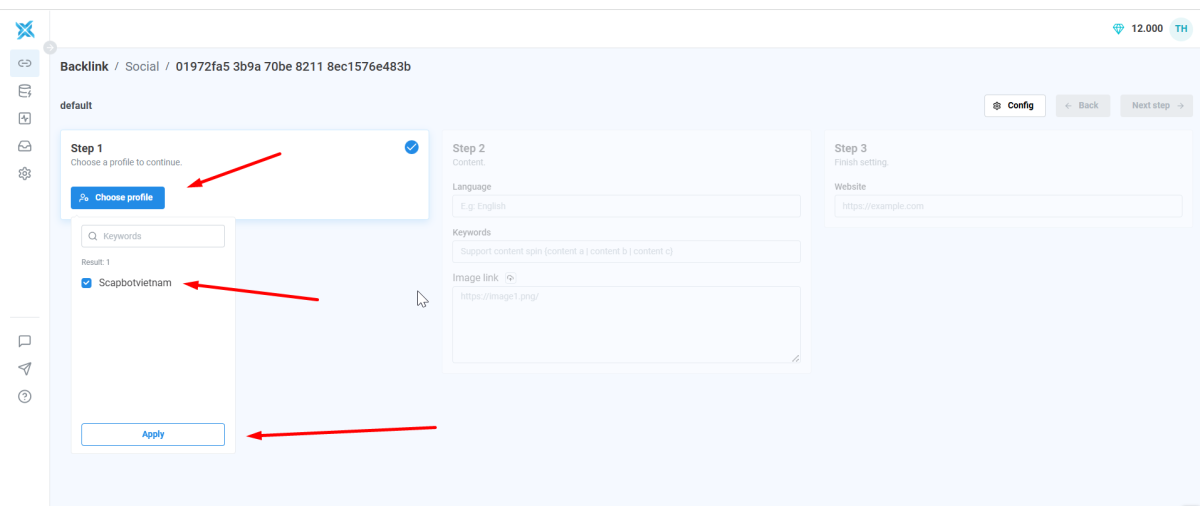
The system will display all websites and accounts under that profile — these are the social accounts that will be used to distribute your content. Once listed, click “Next Step” at the top right to proceed with configuring your content
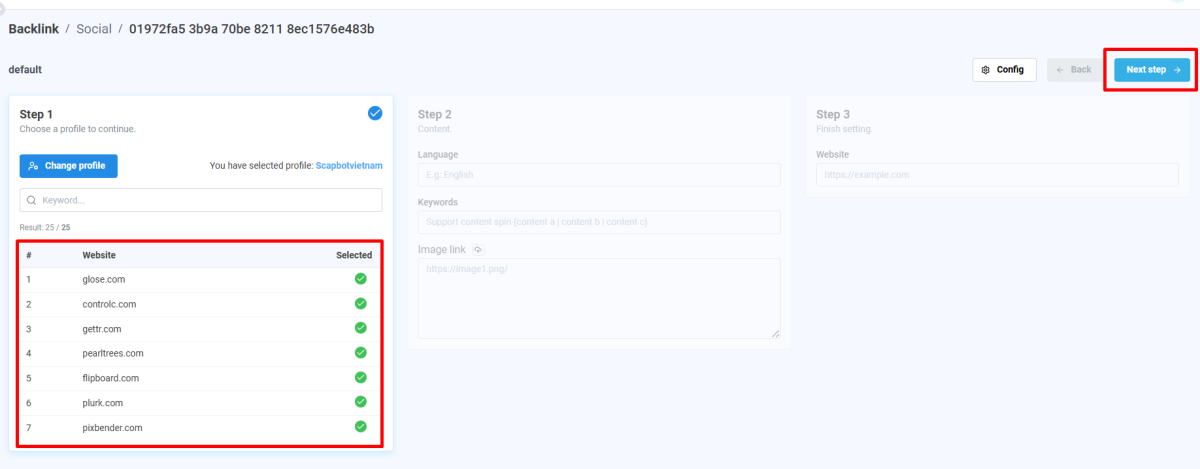
Step 2 – Content Setup
In this section, provide the following:
- Keywords/Content: This will be the main message shared by your social accounts. You can apply spintax formatting using {Content A | Content B | Content C} to randomize posts and avoid platform footprints.
- Language: Specify the language of your target audience (e.g., Vietnamese or English).
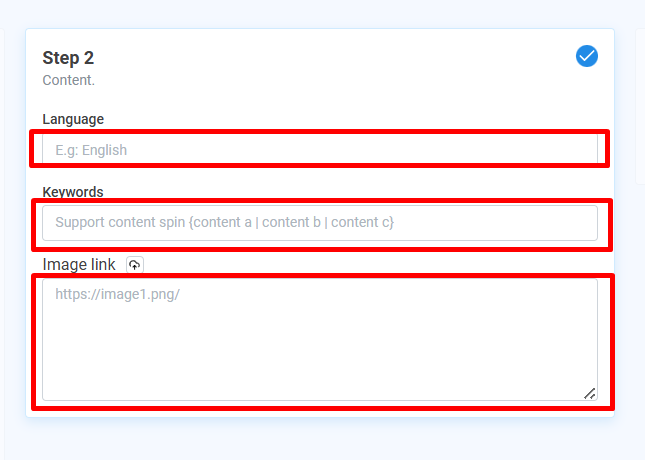
- Image URL: You can either paste a direct link or upload an image by clicking the upload icon (camera or arrow). Once uploaded, the system will generate a corresponding URL for use in your posts.
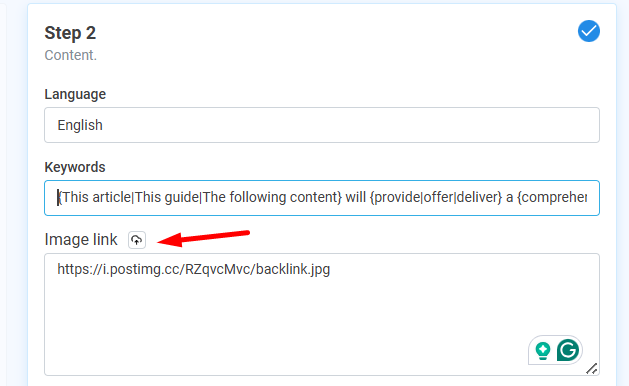
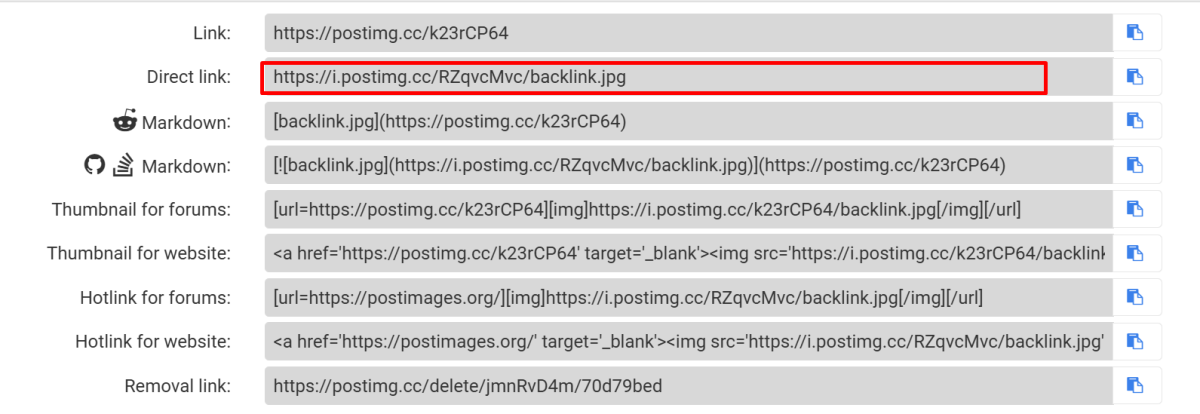
Step 3 – Final Configuration
In this final step, enter the main destination URL — this could be a blog article, landing page, or any SEO target URL you want to amplify.
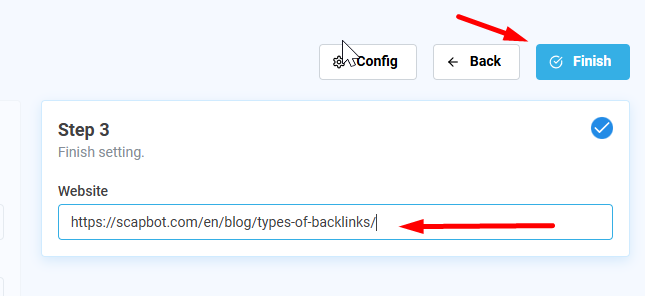
After reviewing all details, click “Finish” to submit your sharing request.
The system will automatically return to the dashboard. From there, simply click “Start”, and the tool will begin posting your content across the selected social accounts.
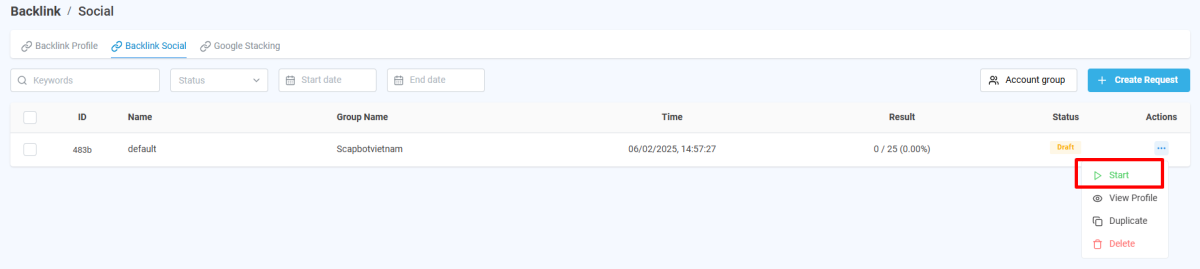
Monitoring and Reporting
In the campaign dashboard, you can track the progress and status of each post in the Status column, which will indicate whether it’s “Processing,” “Successful,” or has “Errors.”

All progress is accessible via the Campaign Monitoring section.
Once the campaign completes, you can download a Performance Report to evaluate the effectiveness of your social backlink distribution.
- Boosts Social Signals – A ranking factor increasingly valued by Google for trust and credibility
- Protects Entity Profiles – By simulating consistent and natural activity across all social accounts
- Increases Brand Visibility – Distributes your content across multiple social platforms
- Saves Time and Resources – No need to log in and post content account by account manually
Conclusion
Backlink Share Social is a vital component in modern multi-tiered link-building and brand-signaling strategies.
If you’re building SEO authority around Entity & Topical Authority, it’s not enough to simply create social profiles — they must stay active and appear genuine.
With LikePion, everything from profile setup and login to content sharing and performance tracking is fully automated, saving you time while keeping quality in check.
Leverage this tool to elevate your SEO strategy — not just through stronger backlinks, but through smart and strategic signal distribution.